Getting Started
Textel Sign Up Process Overview
When you sign up for the Textel integration, Textel will take your business phone and provision it for SMS/MMS. This process allows you to send an receive text messages from your business number. Provisioning a line can take up to 72 business hours or 3 business days depending on your provider.
Once your line is provisioned, you will receive a welcome email from Textel confirming setup. Shortly thereafter you will receive a series of emails that will help guide you through the set up processes.
You will then log in to Textel and perform a few steps to activate your account for Textel and SalonBiz. You will also configure your appointment reminders, confirmations, and visit follow-up texts. Please reach out to SalonBiz for support with your confirmation and reminder setup.
Log in to Textel
- Your first step is to log in to Textel at app.textel.net with the administrator login email assigned by Textel and create an API key to configure your platform.
- Navigate to the Textel Manage Account page found by hovering over the user login in the upper right panel.
- Select Manage Account
- On the left side of the screen, you will see Settings. Within the Settings section, select the Generate API button. Copy the API key to paste into the Admin panel in SalonBiz.
Once entered and saved in SalonBiz, Textel will authenticate and you can begin inviting your 2 additional users, set up auto replies, response templates and keywords if you choose to use them.